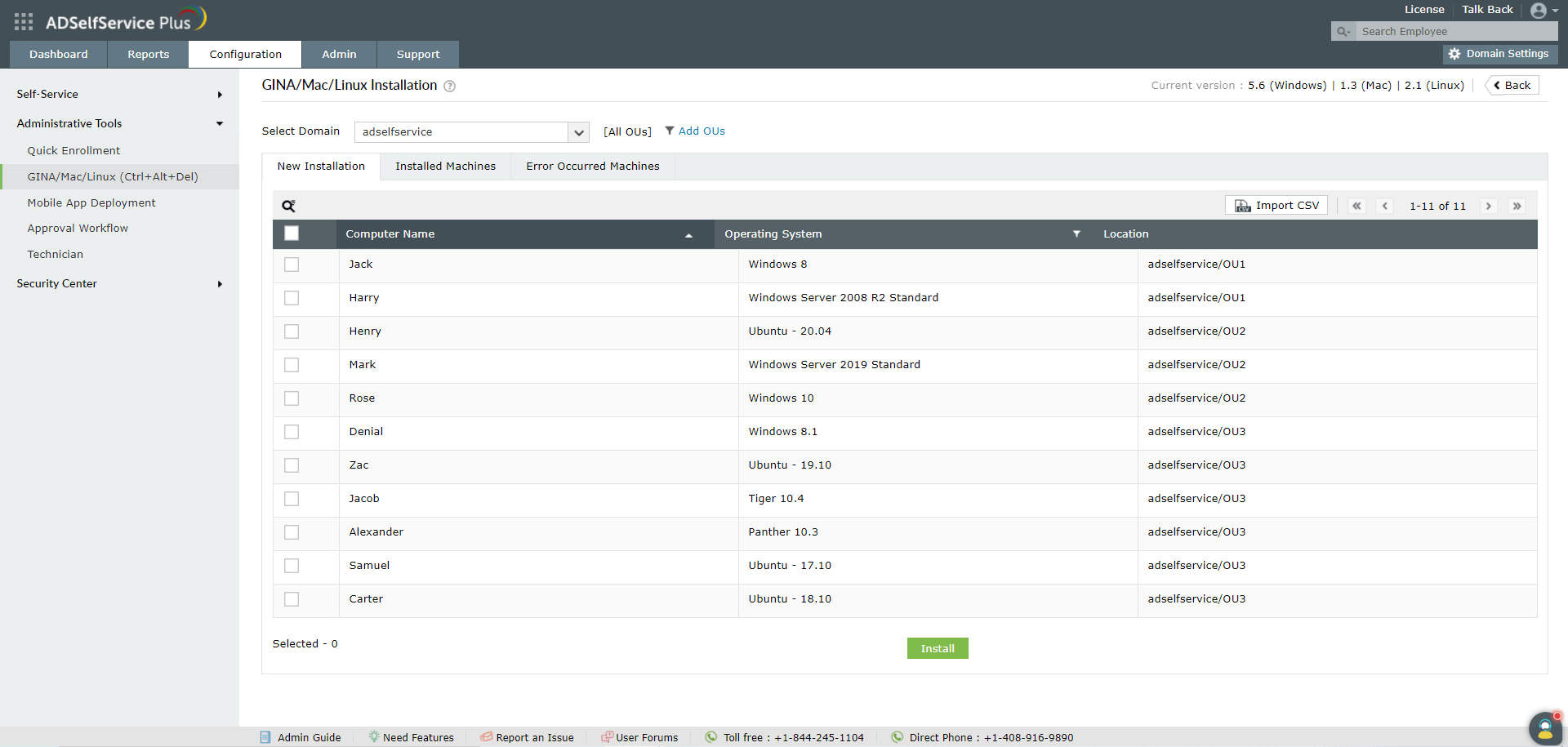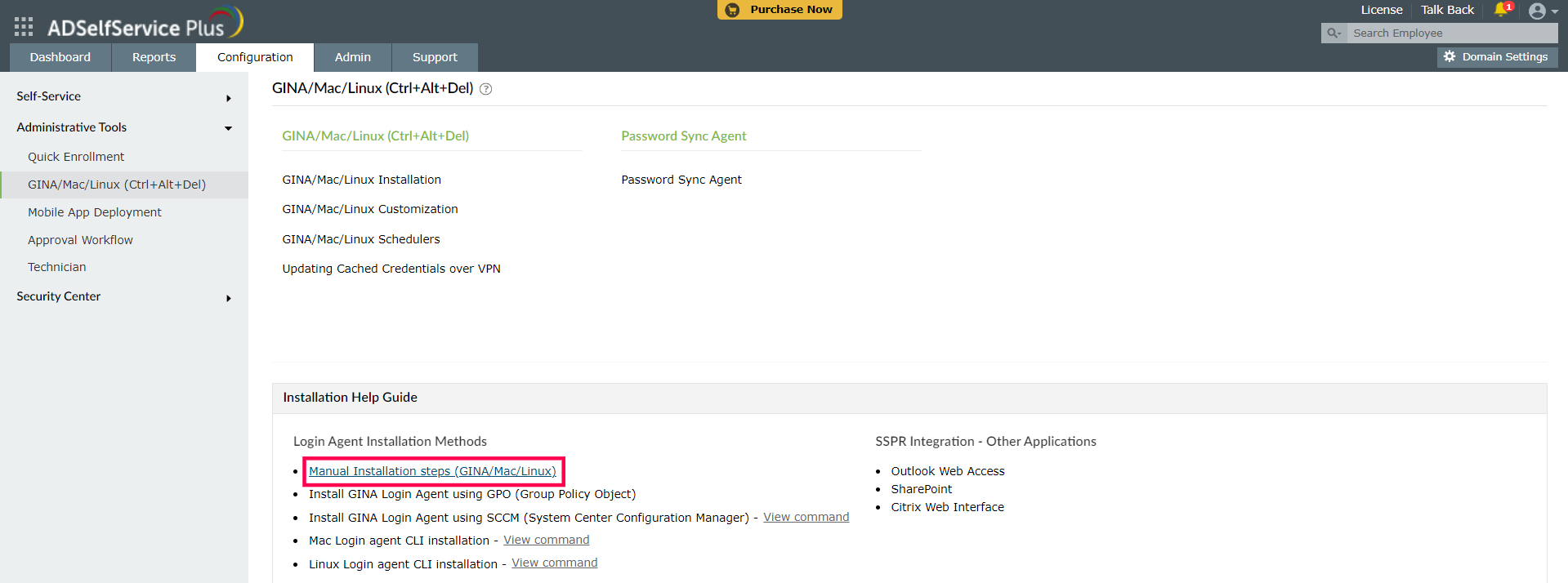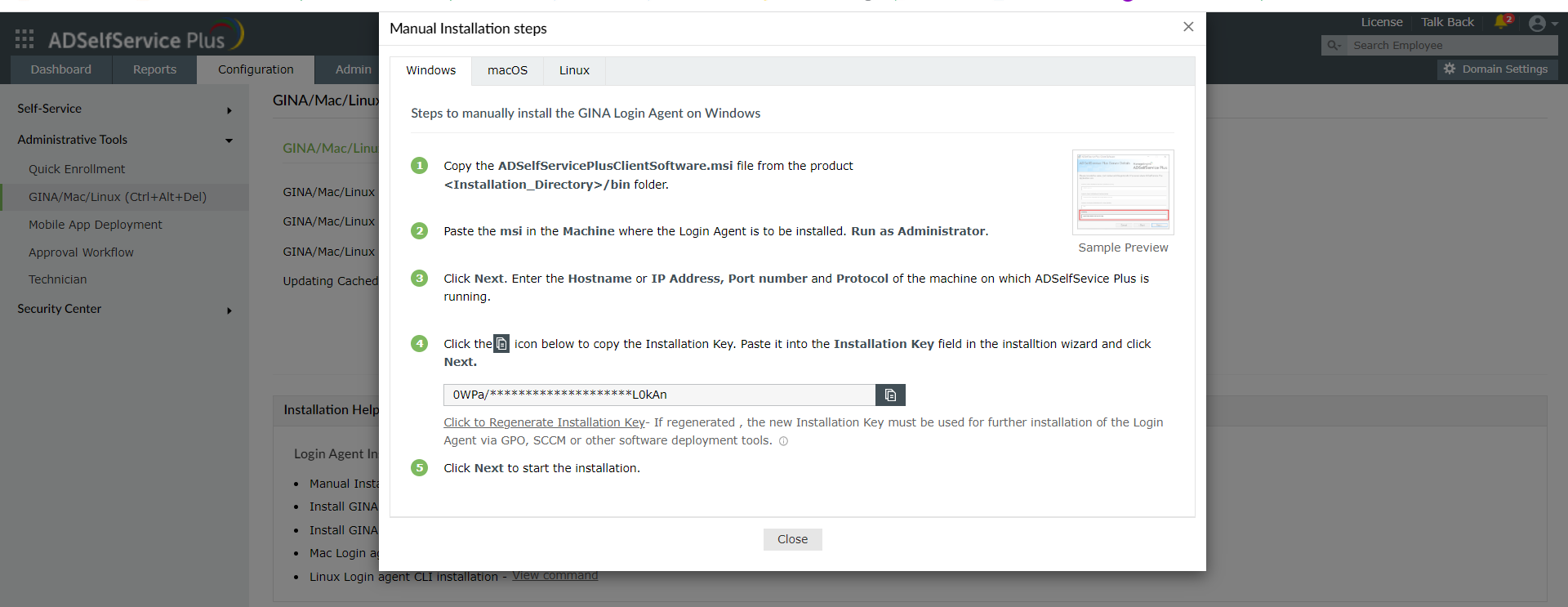Installation of the login agent on Windows, macOS, or Linux machines
The ADSelfService Plus login agent can be installed on domain workstations using multiple methods. Choose a method based on your requirement and follow the respective links for the step-by-step instructions.
Supported platforms
The different platforms supported by the login agent are listed below.
Windows
- Windows 11
- Windows 8.1
- Windows 8
- Windows 7
- Windows Vista
Linux
- Ubuntu 16.x-20.04.4
- Fedora 27.x-31.x
- CentOS 7.X
macOS
- macOS 12 Monterey
- macOS 11 Big Sur
- macOS 10.13 High Sierra
- macOS 10.12 Sierra
- OS X 10.11 El Capitan
- OS X 10.10 Yosemite
- OS X 10.9 Mavericks
- OS X 10.8 Mountain Lion
- macOS X 10.7 Lion
- macOS X 10.6 Snow Leopard
Note: While the ADSelfService Plus login agent has been officially tested to be compliant with these three Linux distributions, it may support other Linux distributions as well. Please contact the support team (
support@adselfserviceplus.com) to check if the Linux distribution used in your organization is supported.
- Please treat the Installation Key like a password. It is sensitive information and must not be shared. Please regenerate a new Installation Key using the link in the product GUI if the current Installation Key is compromised.
- If a new Installation Key is regenerated, copy the command with the new Installation Key from the product admin portal and update the Installation Command field with the new command for all new installations done via GPO, SCCM, Endpoint Central or other third-party installation applications.
- The generation of a new Installation Key will not affect the existing installations of the Login Agent on installed machines.
Different methods to deploy the Login Agent:
The login agent can be deployed on users' machines in one of the following ways:
A. From the ADSelfService Plus admin console
The ADSelfService Plus admin portal is a simple and effective way to install the login agent on Windows, macOS and Linux machines.
Installation Steps:
- In the ADSelfService Plus web portal, go to Configuration > Administrative Tools > GINA/Mac/Linux (Ctrl+Alt+Del) > GINA/Mac/Linux installation.
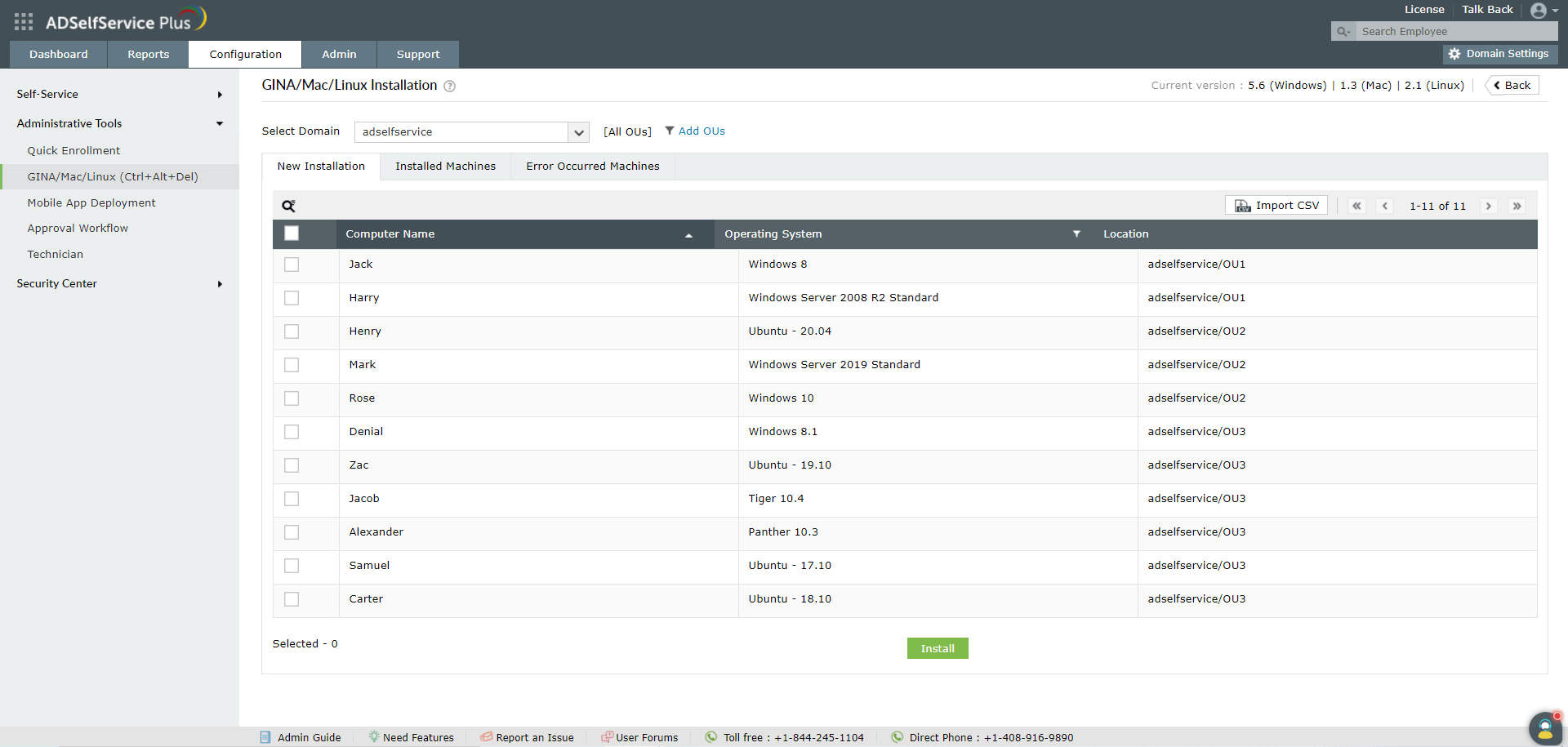
- Click New Installation.
- Select a domain and then the computers on which you want to install the login agent.
- Click Install.
Note: ADSelfService Plus now supports three different methods of Windows login agent installation to enhance the success rate. The three methods are:
When Remcom fails, PAExec is tried, and if that fails, WMI is implemented.
Click here for detailed information on installing and customizing the Login Agent through the ADSelfService Plus Admin Portal.
B. Manual installation
1. Using the Installation Wizard
Clicking on Manual Installation Steps (GINA/MAC/Linux) opens up the Manual Installation Steps pop-up.
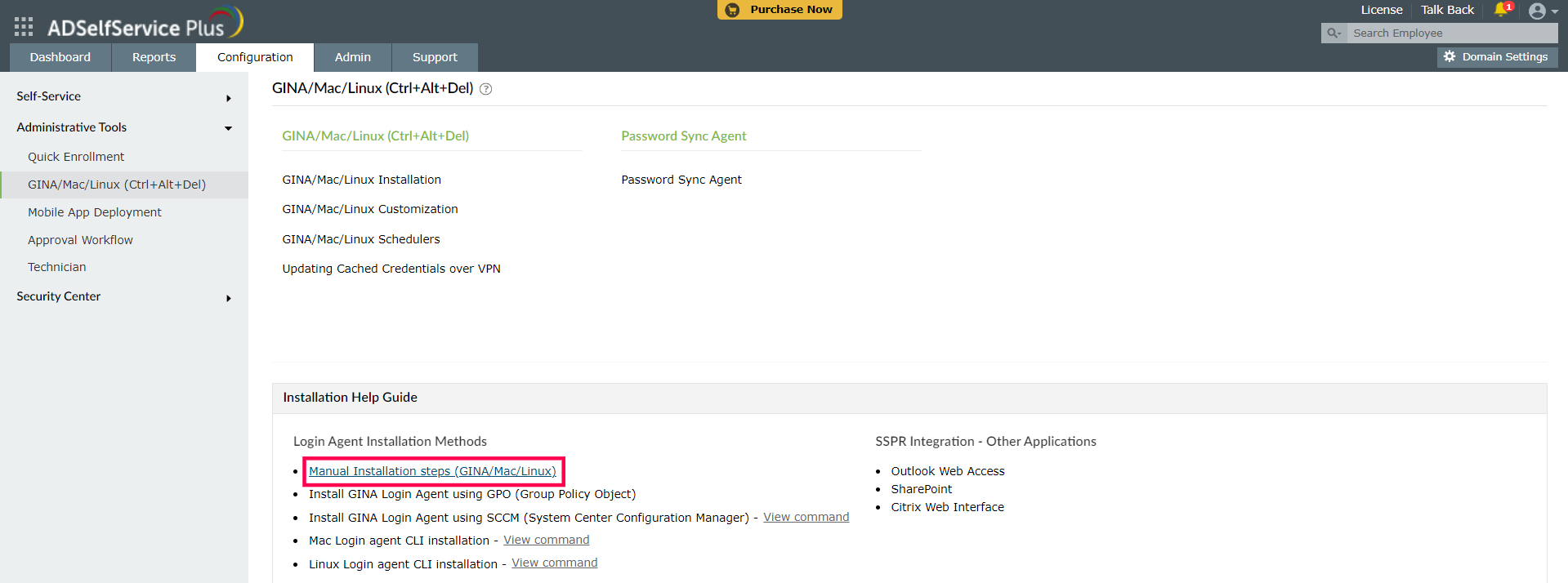
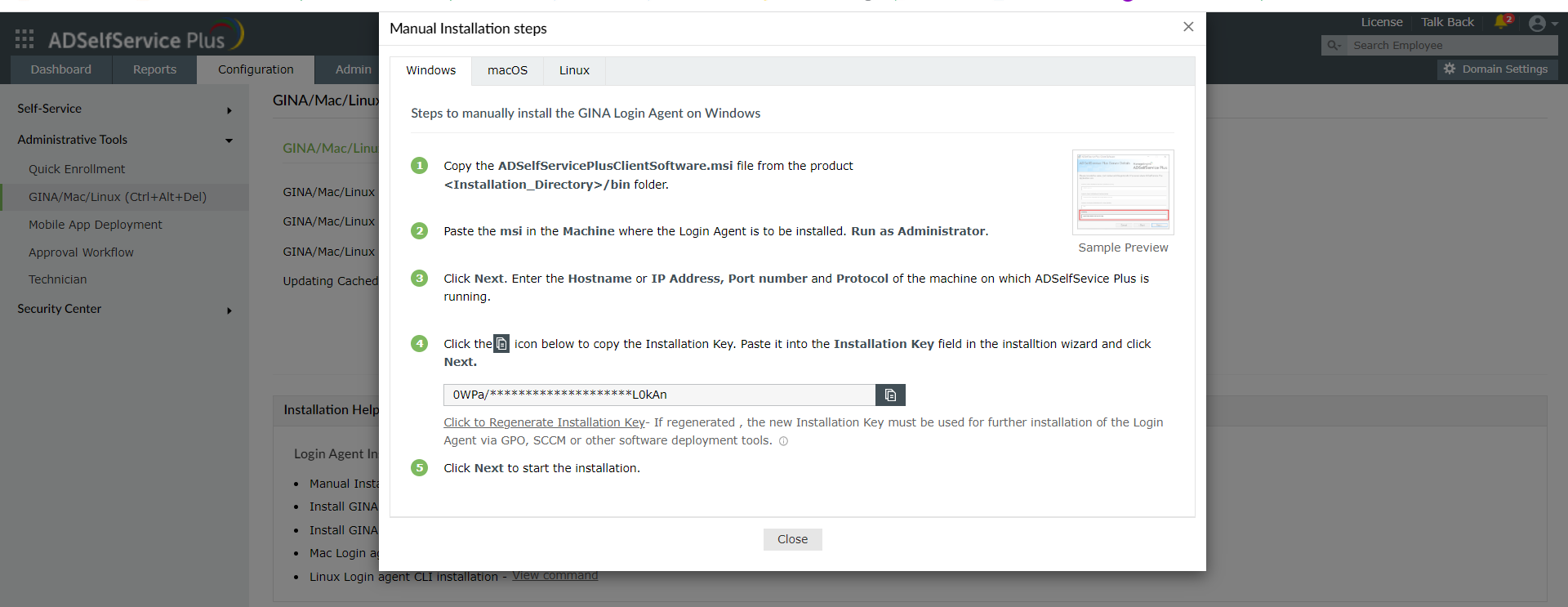
2. Using the Command Line Interface (CLI)
a. Windows Login Agent CLI installation
When the login agent is installed manually using the MSI package on computers running Windows Vista and later operating systems with User Account Control (UAC) enabled, it may not function properly. In such cases, you can install the login agent manually through the Command Prompt, as shown here.
b. Mac Login Agent CLI installation
- Use the command under Mac Login Agent CLI installation View Parameters when you are silently installing the Login Agent via the terminal or via any 3rd party endpoint management tools like Endpoint Central.
- Ensure that the installer file and the script file (both of which can be found in the product <Installation_Directory>/bin folder) are copied to the respective folder before executing the CLI command.
Script file: installLinuxAgent.sh
Installer file:
32-bit machines: ADSSPLinuxClient.tar.gz
64-bit machines: ADSSPLinuxClient64.tar.gz
C. Via GPO
Follow the steps in this Login Agent installation guide to install the GINA Login Agent on Windows machines, using GPO.
D. Via SCCM
Follow the steps in this Login Agent installation guide to install the GINA Login Agent using SCCM.
E. Via Endpoint Central
Follow the steps in this Login Agent installation guide to install the Login Agent using Endpoint Central.
Note: The installation of the login agent via GPO and SCCM deployment methods is only applicable for Windows client software.